|
Pocket Guide to World History Start Pocket History like any C-Pen application by selecting its application icon. 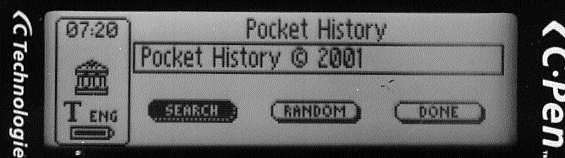
The Pocket History main screen shows a text entry box and three buttons. On the 800 or 800C pens, simply scan a line of text at any time. The OCR scanned text will be placed automatically in the text entry box and a menu will pop up allowing selection of any scanned word. C-Pen seems to be more reliable in the middle of the scan, so it pays to scan a couple of words each way around the exact term you are seeking. If you are using a 600C pen (or if you have Autotrigger turned off), the Escape control is used to start a scan as well as to perform the escape button operations. Therefore, it is necessary to move the selection to the text box when scanning text. The Escape control will function as an escape if one of the command buttons is selected or during text viewing. 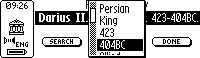
From the popup menu, use the Navigate control to select the word you want the program to search for. If necessary, you can press the Escape key (or select Cancel) and use C-Write to correct any scan errors, or adjust the spelling of a word for the search. To manually enter a word, navigate to the text entry box using the Navigate control on the end of the C-Pen. Enter or modify the displayed text using C-Write or by selecting characters. Or paste text captured with J Notes or the C-Pen Notes application. When ready, press the Navigage control and select Done from the editing menu. The search popup menu will appear.
Highlight the 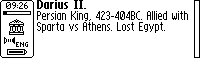
To leave the random viewing mode, press the Escape key. The current entry will be moved to the text box. This allows you to edit any words in the entry before selecting a word or date to look up. 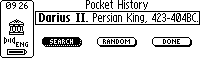
Move the focus to the text box if you wish to edit the line and press the navigation control to see the edit command menu. It is also possible to copy any part, or all of the text to the clipboard and transfer it to Notes or another application. When the text box is active, pressing the Escape key will clear the text in the entry box. This is handy if you want to use C-Write to manually enter new search words.
Normally, the 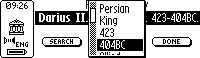
The Pocket History application searches the book three ways. First, it searches for specific entries for the person, place, date or event that you have selected. This search is instantaneous. Then, the program looks for the search word within the definition text of any of the entries. This search takes about 4 seconds. While it is proceeding, you will see a black bar showing the progress in the status area at the left of the LCD screen. Finally, the program searches the chronology section of the book for dates containing references to the term you are seeking. When a matching entry is found. It will be displayed on the LCD screen. Use the Navigation UP and DOWN controls to scroll longer entries. Most entries fit in one screen. Press the Navigation control again to move on to the next entry. Press the Escape key to stop at the displayed entry. 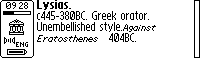
The text from the entry will be placed in the Text Box and the
Search Button will be highlighted.
Press 
Entries in the dictionary consist of a name, place, event or date shown in bold followed by the principal date or dates. In this case, the dates of birth and death of the people shown. The dates are followed by a brief description. For artists and writers, their most important work or works are displayed in italics with dates. Lysias wrote Against Eratosthenes in 404BC. Having browsed the text from one search word, it is often useful to take a different path based on words that have appeared in the text of terms displayed during the search. Pocket History will retain the last one hundred hits, so you can review them and base new searches upon them.
Highlight the 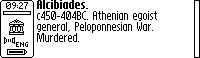
In Rewind Mode, the status area shows a progress bar with a dotted outline. The bar shows where you are in the saved history as you move backwards through the previously viewed entries. Press the Navigate control to move back one entry at a time. Press the Escape key to stop and search from a link word within any entry. New entries will be added to the rewind list.
Highlight the The program will display random entries from the Pocket History book without showing the keyword. The letters of the keyword will be replaced with individual squares (underscores on the 600C). The numbers will be replaced with diamonds so it is obvious if the answer is a date. As in Jeopardy, you are seeking the answer. All you have to do is provide the question. 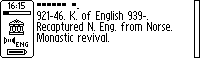
Press the Navigation control again to see the complete entry. The C-Pen doesn't keep score or tell you whether you are right or wrong. It doesn't wish to embarass you. Press the Navigation control once more to see a new Pocket History answer. The entries displayed while playing the game will be added to the Rewind list in case you want to go back and look at them again.
Press the Escape key to exit the game, or to start searching
for any words or dates that have intrigued you. Highlight the
The
It is worth remembering that you can copy text from the text box
and paste it into Notes, J Notes, or any other text based application.
|